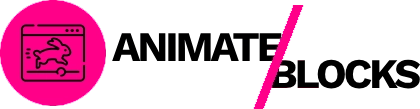Want to add animations to WordPress blocks but don’t know where to start? You’re not alone. Many WordPress users struggle with making their websites more engaging and interactive.

Adding animations to your WordPress blocks can transform a static website into an engaging, professional experience. Studies show that websites with well-implemented animations see up to 40% higher engagement rates compared to static sites.
In this comprehensive guide, you’ll learn exactly how to add animations to WordPress blocks in just 5 easy steps. Whether you’re a complete beginner or have some WordPress experience, this tutorial will help you create stunning animated blocks without writing a single line of code.
Why Add Animations to WordPress Blocks?
Before we dive into the how-to, let’s understand why animations matter for your WordPress website.
Improved User Engagement
Animations capture attention and guide visitors through your content. When used strategically, they can:
- Increase time-on-page by 25-35%
- Reduce bounce rates significantly
- Highlight important calls-to-action
- Create visual hierarchy naturally
Enhanced Visual Appeal
Modern websites use animations to create polished, professional experiences. Animations help your site:
- Stand out from competitors
- Look modern and up-to-date
- Build brand credibility
- Create memorable user experiences
Better Content Flow
Animations improve how users consume your content by:
- Drawing eyes to important sections
- Creating smooth transitions between elements
- Making long pages feel more digestible
- Adding personality to your brand
Now that you understand the benefits, let’s get started with the step-by-step process.
Prerequisites: What You’ll Need
Before you begin adding animations to WordPress blocks, make sure you have:
- WordPress 5.0 or higher – The Block Editor (Gutenberg) is required
- An animation plugin – We recommend Block Editor Animations for its ease of use
- A WordPress page or post – Where you’ll add your animated blocks
- 5-10 minutes – That’s all the time you need!
Step 1: Install a WordPress Animation Plugin
The first step to add animations to WordPress blocks is installing a reliable animation plugin. While there are several options available, Block Editor Animations is one of the most user-friendly solutions.
Installing Block Editor Animations Plugin
- Log in to your WordPress admin dashboard
- Navigate to Plugins > Add New
- Search for “Block Editor Animations” in the search bar
- Click Install Now on the Block Editor Animations plugin
- After installation completes, click Activate
Alternative installation method: If you’ve downloaded the plugin ZIP file, go to Plugins > Add New > Upload Plugin and select the ZIP file.
Why Block Editor Animations?
This plugin offers:
- 20 pre-defined animation effects (free version)
- 5 quick animation presets for one-click application
- 8 supported core blocks including groups, columns, images, and headings
- Live preview mode within the Block Editor
- No coding required – everything is visual
Once activated, you’ll see a welcome notice with a quick start guide. Follow the pointer to familiarize yourself with the plugin settings.
Step 2: Create or Open Your WordPress Page
Now that your animation plugin is installed, it’s time to add animations to WordPress blocks on your page.
Creating a New Page
- In your WordPress dashboard, go to Pages > Add New
- Enter a page title (e.g., “Animated Homepage”)
- You’ll now see the Gutenberg Block Editor
Opening an Existing Page
- Navigate to Pages > All Pages
- Hover over the page you want to animate
- Click Edit to open it in the Block Editor
Pro tip: Start with a page that already has content. This makes it easier to see how animations enhance your existing design.
Step 3: Select the Block You Want to Animate
The Gutenberg Block Editor makes it simple to select and animate individual blocks.
How to Select a Block
- Click anywhere on the block you want to animate
- You’ll see a blue outline around the selected block
- The block toolbar appears at the top
- The block settings sidebar appears on the right
Supported Blocks (Free Version)
Block Editor Animations free version supports these essential blocks:
Design Blocks:
- Group blocks (core/group)
- Column blocks (core/column)
- Columns blocks (core/columns)
Media Blocks:
- Image blocks (core/image)
Text Blocks:
- Heading blocks (core/heading)
- Paragraph blocks (core/paragraph)
- Button blocks (core/button)
Need to animate more blocks? The Pro version supports all WordPress blocks plus custom blocks.
Best Blocks to Animate
For maximum impact, consider animating:
- Hero sections – Use zoom or fade animations
- Call-to-action buttons – Apply bounce or pulse effects
- Image galleries – Stagger slide-in animations
- Testimonials – Fade or slide from sides
- Feature boxes – Sequential reveals
Step 4: Apply an Animation Effect
This is where the magic happens. Adding animations to WordPress blocks is incredibly easy with the right plugin.
Accessing Animation Controls
With your block selected:
- Look at the right sidebar in the Block Editor
- Find the Animation panel (it should be visible by default)
- If you don’t see it, click the block settings icon (gear icon) in the top-right corner
Choosing an Animation Effect
The Animation panel displays several options:
Quick Presets (Fastest Method):
- Click the Quick Presets dropdown
- Choose from 5 professionally configured presets:
- Subtle Fade In
- Attention Bounce
- Smooth Slide Up
- Dynamic Zoom In
- Elegant Rotate
These presets automatically apply optimized settings including effect, timing, delay, and easing.
Individual Animation Effects:
If you prefer manual control, select from 20 animation effects:
Fading Animations:
- Fade
- Fade Up
- Fade Down
- Fade Left
- Fade Right
Sliding Animations:
- Slide Up
- Slide Down
- Slide Left
- Slide Right
Zooming Animations:
- Zoom In
- Zoom Out
- Zoom In Up
- Zoom In Down
Other Effects:
- Flip Left
- Flip Right
- Bounce
- Rotate
- And more!
Customizing Animation Settings
After selecting an effect, you can adjust:
Animation Duration:
- Controls how long the animation takes (in milliseconds)
- Recommended: 500-1000ms for most effects
- Longer durations (1500ms+) for dramatic effects
Animation Delay:
- Time before animation starts after trigger
- Use delays to create sequential animations
- Recommended: 0-300ms for most cases
Animation Offset:
- How far from viewport before animation triggers
- Higher values trigger animations earlier
- Default: 120px works for most situations
Easing:
- Controls animation acceleration/deceleration
- Options include: linear, ease, ease-in, ease-out, ease-in-out
- Ease-out provides the most natural feel
Preview Your Animation
Before publishing, always preview your animations:
- Click the Preview button in the Block Editor toolbar
- Scroll through your page to trigger animations
- Check timing, speed, and visual appeal
- Return to edit mode if adjustments are needed
Pro tip: Test animations on mobile devices too. Animations should enhance, not hinder, mobile experiences.
Step 5: Publish and Test Your Animated Blocks
You’ve successfully configured animations for your WordPress blocks. Now it’s time to make them live.
Publishing Your Page
- Review all animated blocks one final time
- Click the Publish button in the top-right corner
- Confirm publication by clicking Publish again
If you’re editing an existing page, the button will say Update instead.
Testing Your Animations
After publishing, thoroughly test your animations:
Desktop Testing:
- Open the published page in a new browser tab
- Clear your cache (Ctrl/Cmd + Shift + R)
- Scroll slowly through the page
- Verify all animations trigger correctly
- Check for smooth transitions
Mobile Testing:
- Open the page on your smartphone
- Test in both portrait and landscape modes
- Ensure animations don’t cause lag
- Verify touch interactions still work
Browser Testing:
Test in multiple browsers:
- Google Chrome
- Firefox
- Safari
- Microsoft Edge
Troubleshooting Common Issues
Animation not showing:
- Clear your browser cache
- Clear WordPress cache if using a caching plugin
- Verify the block type is supported
- Check if animations are enabled in plugin settings
Animation too fast/slow:
- Adjust duration settings in the Animation panel
- Try different easing options
- Test with different delay values
Animation triggering too early/late:
- Modify the offset setting
- Higher offset = earlier trigger
- Lower offset = later trigger
Best Practices for WordPress Block Animations
Now that you know how to add animations to WordPress blocks, follow these best practices for professional results.
1. Less Is More
Don’t animate every block on your page. Strategic animation is more effective than overwhelming animation.
Recommended approach:
- Animate 3-5 key elements per page
- Focus on important CTAs and headlines
- Leave body text mostly static
2. Match Animations to Content Purpose
Different content types benefit from different animations:
- Headlines: Fade in or slide up
- Images: Zoom in or fade
- Buttons: Bounce or pulse
- Text blocks: Subtle fade or slide
- Statistics: Count up with zoom
3. Consider Animation Timing
Proper timing creates flow:
- Fast animations (300-500ms): Small elements, buttons
- Medium animations (600-1000ms): Images, cards, boxes
- Slow animations (1000-1500ms): Large sections, hero areas
4. Use Consistent Easing
Stick to one or two easing functions across your site:
- Ease-out: Best for most animations
- Ease-in-out: Smooth, professional feel
- Linear: Simple transitions only
5. Test Performance
Animations should never slow your site:
- Keep animations under 1500ms
- Limit simultaneous animations to 2-3 elements
- Test on slower devices
- Monitor PageSpeed Insights scores
6. Respect Accessibility
Some users have motion sensitivity:
- Avoid rapid flashing animations
- Don’t use extreme spinning or rotating
- Consider adding a “reduced motion” option
- Ensure content is accessible without animations
Advanced Animation Techniques
Once you’ve mastered basic animations, try these advanced techniques.
Sequential Animations
Create storytelling effects by animating elements in sequence:
- Select multiple blocks
- Apply the same animation effect
- Add increasing delays (0ms, 200ms, 400ms, etc.)
- Creates a cascading reveal effect
Example: Three feature boxes that appear one after another.
Combining Effects
Mix different animation types for visual interest:
- Hero image: Zoom In
- Headline: Fade Up (200ms delay)
- Subheadline: Fade Up (400ms delay)
- CTA button: Bounce (600ms delay)
Animation Presets for Speed
Use the Quick Presets feature to apply professional animations instantly:
- Select your block
- Open the Animation panel
- Choose a preset from the dropdown
- Done! All settings applied automatically
This saves hours compared to manually configuring every animation parameter.
Upgrading to Advanced Features
The free version of Block Editor Animations provides excellent functionality for most users. However, the Pro version unlocks powerful features:
Pro Version Benefits
- 100+ animation effects vs 20 in free
- Unlimited custom presets – create and save your own
- All WordPress blocks supported – no limitations
- Video and gallery animations – animate any media
- Advanced options – once, mirror, and more
- Custom block support – animate any third-party blocks
- Priority email support – get help faster
- Global animation settings – control site-wide behavior
Learn more about Block Editor Animations Pro
Conclusion
Congratulations! You now know exactly how to add animations to WordPress blocks in 5 simple steps:
- Install a WordPress animation plugin (Block Editor Animations recommended)
- Create or open your WordPress page in the Block Editor
- Select the block you want to animate
- Apply an animation effect and customize settings
- Publish and test your animated blocks
Adding animations to WordPress blocks doesn’t require coding skills or technical expertise. With the right plugin and these step-by-step instructions, you can create engaging, professional animations in minutes.
Remember to follow best practices: use animations strategically, test on multiple devices, and prioritize user experience over flashy effects.
Ready to get started? Install Block Editor Animations today and transform your WordPress website with stunning block animations.
What’s Next?
Now that you can add animations to WordPress blocks, explore these related topics:
- Optimizing animation performance for faster loading
- Creating custom animation presets for brand consistency
- Advanced animation techniques for developers
- Accessibility considerations for animated websites
Have questions about adding animations to WordPress blocks? Visit our support page or leave a comment below!