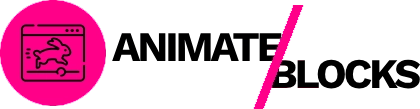Looking for a comprehensive WordPress block animation tutorial that takes you from complete beginner to confident animator? You’ve found it.

This WordPress block animation tutorial is designed to teach you everything you need to know in just 15 minutes. No prior animation experience required. No coding skills needed. Just follow along, and you’ll be creating professional block animations by the end of this guide.
In this tutorial, you’ll learn:
- The fundamentals of WordPress block animations
- How to choose the right animation for different content types
- Step-by-step techniques for basic animations
- Advanced animation strategies used by professionals
- Common mistakes to avoid
- Performance optimization tips
Let’s transform you from animation beginner to pro in the next 15 minutes.
Understanding WordPress Block Animations (Minutes 1-2)
Before jumping into the technical steps, let’s establish a solid foundation. Understanding what WordPress block animations are and how they work will make the rest of this tutorial much easier.
What Are Block Animations?
Block animations are visual effects that bring Gutenberg blocks to life as users interact with your website. These animations typically trigger when:
- Page loads – Elements appear with animation
- User scrolls – Blocks animate as they enter the viewport
- User hovers – Elements respond to mouse interactions
- User clicks – Interactive animations on button press
How Do Block Animations Work?
WordPress block animations use CSS animations combined with JavaScript scroll detection. Here’s the simplified process:
- You apply animation settings to a block
- The plugin adds CSS classes to that block
- JavaScript detects when the block enters the viewport
- The animation triggers automatically
- Users see smooth, engaging effects
Types of Animation Effects
Modern WordPress block animation tools offer several effect categories:
Fade Animations:
- Elements gradually appear or disappear
- Subtle and professional
- Works well for text and images
Slide Animations:
- Elements slide in from different directions
- Creates directional flow
- Great for sequential content
Zoom Animations:
- Elements scale from small to full size
- Draws attention effectively
- Perfect for hero sections
Rotate Animations:
- Elements spin while appearing
- More playful and dynamic
- Best used sparingly
Bounce Animations:
- Elements bounce in with energy
- Eye-catching and fun
- Ideal for call-to-action buttons
Understanding these basics gives you the knowledge to make informed animation choices throughout this WordPress block animation tutorial.
Setting Up Your Animation Environment (Minutes 3-5)
Now let’s get your WordPress site ready for block animations. This section covers everything you need to set up correctly.
Step 1: Choose Your Animation Plugin
For this WordPress block animation tutorial, we’ll use Block Editor Animations. It’s beginner-friendly yet powerful enough for advanced users.
Why Block Editor Animations?
- Intuitive interface integrated into Gutenberg
- No code required
- 20 animation effects in the free version
- 5 quick presets for instant results
- Live preview functionality
- Active support community
Step 2: Install the Plugin
Installing is simple:
- Log in to WordPress admin
- Go to Plugins > Add New
- Search for “Block Editor Animations”
- Click Install Now
- Click Activate after installation
Installation takes about 30 seconds.
Step 3: Configure Initial Settings
After activation, configure basic settings:
- Navigate to Animate Blocks in your WordPress menu
- Review the default settings
- Enable or disable features as needed:
- Compact Mode – Simplified interface
- Animation Preview – Test before publishing
- Reduce Page Loading – Performance optimization
Recommended settings for beginners:
- Keep compact mode OFF (full interface is easier to learn)
- Keep animation preview ON (essential for learning)
- Keep reduce page loading ON (better performance)
Step 4: Create a Test Page
Create a dedicated page for practicing:
- Go to Pages > Add New
- Title it “Animation Practice Page”
- Add various block types:
- One heading block
- Two paragraph blocks
- One image block
- One button block
- One group block with content inside
This test page gives you multiple block types to experiment with during this WordPress block animation tutorial.
Basic Animation Techniques (Minutes 6-9)
Now you’re ready to apply your first animations. This section covers fundamental techniques every beginner needs to master.
Technique 1: Simple Fade Animation
The fade animation is the most versatile and professional effect. Let’s apply one:
Step-by-step:
- Click on your heading block to select it
- Look at the right sidebar
- Find the Animation panel
- Click the Animation Effect dropdown
- Select Fade
- Click Preview to see the result
Congratulations! You just created your first WordPress block animation.
Understanding the settings:
- Duration: How long the fade takes (default: 400ms)
- Delay: Wait time before animation starts (default: 0ms)
- Easing: Animation acceleration curve (default: ease)
- Offset: Viewport distance to trigger (default: 120px)
Technique 2: Directional Slide Animation
Slide animations create visual flow and direction:
Apply a slide-up animation:
- Select your first paragraph block
- Open the Animation panel
- Choose Slide Up from animation effects
- Set duration to 600ms
- Leave delay at 0ms
- Preview the animation
The paragraph now slides smoothly from bottom to top as it enters view.
Pro tip: Match slide direction to content flow. If listing features top-to-bottom, use slide-up animations for natural progression.
Technique 3: Attention-Grabbing Zoom
Zoom animations draw focus to important elements:
Apply zoom to your button:
- Select the button block
- Open Animation panel
- Choose Zoom In
- Increase duration to 800ms (slower for emphasis)
- Add a 200ms delay (appears after other content)
- Preview the result
Your call-to-action button now demands attention with a confident zoom effect.
Technique 4: Using Quick Presets
The fastest way to apply professional animations:
Apply a preset:
- Select your image block
- Open the Animation panel
- Find the Quick Presets dropdown at the top
- Select Dynamic Zoom In
- Done! All settings applied automatically
Quick presets combine effect, duration, delay, offset, and easing in one click. They’re perfect when you want professional results without manual configuration.
Available presets in the free version:
- Subtle Fade In – Gentle entrance for any content
- Attention Bounce – Energetic effect for important elements
- Smooth Slide Up – Professional upward motion
- Dynamic Zoom In – Bold zoom for hero content
- Elegant Rotate – Sophisticated rotating entrance
Technique 5: Sequential Animation
Create storytelling with sequential animations:
Set up a sequence:
- Select your group block
- Apply Fade Up with 0ms delay
- Select the first element inside the group
- Apply Fade Up with 200ms delay
- Select the second element
- Apply Fade Up with 400ms delay
Now elements appear one after another, creating a cascading reveal effect.
You’ve now mastered five essential techniques in this WordPress block animation tutorial. Let’s move to advanced strategies.
Advanced Animation Strategies (Minutes 10-13)
Ready to level up? These advanced strategies separate beginners from professionals in WordPress block animation.
Strategy 1: Animation Timing Psychology
Professional animators understand timing psychology:
Fast animations (200-400ms):
- Create energy and excitement
- Best for small elements
- Keep users engaged
- Use for buttons and icons
Medium animations (500-800ms):
- Balanced and professional
- Works for most content types
- Doesn’t feel rushed or slow
- Default choice for text and images
Slow animations (900-1500ms):
- Dramatic and memorable
- Best for hero sections
- Creates anticipation
- Use sparingly for maximum impact
Apply this strategy:
- Hero heading: 1000ms fade up
- Hero subheading: 800ms fade up (200ms delay)
- Body headings: 600ms slide up
- Paragraphs: 500ms fade
- Buttons: 400ms bounce (600ms delay)
Strategy 2: Directional Consistency
Professional sites maintain animation direction consistency:
Left-to-right reading cultures:
- Primary content: slides from left or bottom
- Secondary content: fades or slides from right
- Navigation: slides from top
- Footers: fades in
Create consistent flow:
- Main headline: Fade Up
- Supporting text: Slide Left
- Images: Zoom In or Fade
- CTAs: Bounce or Pulse
Never mix conflicting directions (left and right slides on the same section) unless intentionally creating contrast.
Strategy 3: Easing for Natural Motion
Easing determines how animations accelerate and decelerate:
Ease-out (recommended default):
- Starts fast, ends slow
- Feels natural and confident
- Best for entrance animations
- Professional standard
Ease-in:
- Starts slow, ends fast
- Less common
- Better for exit animations
- Use sparingly
Ease-in-out:
- Slow start and end, fast middle
- Very smooth feeling
- Great for subtle animations
- Good for floating effects
Linear:
- Constant speed
- Mechanical feeling
- Rarely use for organic content
- Better for loading indicators
Apply strategic easing:
- Select any animated block
- Open Animation panel
- Find the Easing dropdown
- Choose ease-out for most animations
- Test different options to see differences
Strategy 4: Offset Optimization
Offset controls when animations trigger relative to viewport:
High offset (200-300px):
- Animations trigger earlier
- Elements already animated when fully visible
- Smoother user experience
- Recommended for above-the-fold content
Low offset (50-100px):
- Animations trigger later
- Surprise effect as content enters view
- More dramatic reveals
- Good for below-the-fold content
Negative offset:
- Animations trigger after content passes into view
- Creates catch-up effect
- Rarely used
- Only for specific creative needs
Optimize your offsets:
- Hero section: 200px offset
- First scroll content: 150px offset
- Mid-page content: 120px (default)
- Footer content: 100px offset
Strategy 5: Performance Optimization
Professional WordPress block animation includes performance considerations:
Best practices:
- Limit simultaneous animations – Max 3-4 at once
- Avoid animating large images – Compress first
- Use CSS animations – Faster than JavaScript
- Enable lazy loading – Plugin feature
- Test on mobile – Slower devices reveal issues
Performance checklist:
- ✓ Total animated blocks: Under 15 per page
- ✓ Longest animation: Under 1500ms
- ✓ Simultaneous animations: Under 4
- ✓ PageSpeed score: Above 80
- ✓ Mobile tested: Yes
Strategy 6: Accessibility Considerations
Professional animators respect accessibility:
Accessibility guidelines:
- Avoid flashing animations (seizure risk)
- Don’t rely solely on animation to convey information
- Keep animations subtle enough for motion-sensitive users
- Test with animation disabled
- Provide content alternatives
Implementation:
The Block Editor Animations plugin automatically respects the prefers-reduced-motion CSS media query. Users who have enabled reduced motion in their system settings will see your content without animations.
Common Mistakes to Avoid (Minute 14)
Learn from common mistakes in WordPress block animation:
Mistake 1: Over-Animation
The problem: Animating every single element on the page.
Why it’s bad:
- Overwhelming for users
- Slows page performance
- Looks unprofessional
- Increases bounce rate
The solution: Animate only 3-5 key elements per screen. Focus on headlines, images, and calls-to-action.
Mistake 2: Animations Too Slow
The problem: Setting durations above 2000ms for standard content.
Why it’s bad:
- Frustrates impatient users
- Makes site feel sluggish
- Users may scroll past before seeing content
- Reduces engagement
The solution: Keep most animations between 400-800ms. Reserve 1000ms+ only for hero sections.
Mistake 3: Inconsistent Animation Styles
The problem: Using different animation effects randomly across the page.
Why it’s bad:
- Lacks cohesion
- Appears amateur
- Confuses users
- Dilutes brand identity
The solution: Choose 2-3 animation effects and use them consistently. For example: Fade for text, Zoom for images, Bounce for CTAs.
Mistake 4: Ignoring Mobile Experience
The problem: Only testing animations on desktop.
Why it’s bad:
- 60% of traffic is mobile
- Animations may lag on phones
- Touch interactions break
- Poor mobile UX damages SEO
The solution: Always test on actual mobile devices. Adjust or disable problematic animations for mobile viewports.
Mistake 5: No Animation Strategy
The problem: Applying random animations without purpose.
Why it’s bad:
- Misses opportunity to guide users
- No storytelling or flow
- Wastes animation potential
- Reduces conversion potential
The solution: Plan animation strategy before implementation. What story are you telling? What action should users take? Animate accordingly.
Quick Reference Guide (Minute 15)
Here’s your quick reference for WordPress block animation:
Animation Effect Cheat Sheet
For Headlines:
- Fade Up (600ms, ease-out)
- Slide Up (700ms, ease-out)
For Body Text:
- Fade (500ms, ease-out)
- Fade Up (500ms, ease-out)
For Images:
- Zoom In (800ms, ease-out)
- Fade (600ms, ease)
For Buttons:
- Bounce (500ms, ease-out, 400ms delay)
- Zoom In (400ms, ease-out)
For Cards/Boxes:
- Fade Up (600ms, ease-out)
- Slide Up (700ms, ease-out)
Quick Setup Checklist
Before adding animations:
- [ ] Plugin installed and activated
- [ ] Test page created
- [ ] Settings configured
- [ ] Preview mode enabled
When applying animations:
- [ ] Effect matches content type
- [ ] Duration is appropriate (400-800ms)
- [ ] Easing set to ease-out
- [ ] Offset optimized (120-150px)
- [ ] Preview tested
After adding animations:
- [ ] Desktop browser tested
- [ ] Mobile device tested
- [ ] Performance checked
- [ ] Accessibility considered
- [ ] Published and live tested
Recommended Quick Presets by Content Type
Homepage Hero:
- Dynamic Zoom In
Feature Sections:
- Smooth Slide Up
Testimonials:
- Subtle Fade In
Call-to-Action:
- Attention Bounce
About Page Content:
- Elegant Rotate or Subtle Fade In
Troubleshooting Quick Fixes
Animation not showing:
- Clear browser cache (Ctrl/Cmd + Shift + R)
- Clear WordPress cache
- Check block is supported
- Verify plugin is active
Animation feels wrong:
- Reduce duration by 200ms
- Change easing to ease-out
- Add 100-200ms delay
- Try different effect
Multiple blocks animating together:
- Add staggered delays (0ms, 200ms, 400ms)
- Increase delay increments
- Use different offsets
Mobile animation lag:
- Reduce animation duration
- Simplify effect (fade instead of zoom)
- Disable animation for mobile
- Optimize images first
Putting It All Together: Complete Example
Let’s create a professional animated hero section combining everything from this WordPress block animation tutorial:
The Setup
Blocks needed:
- Group block (container)
- Heading block (main headline)
- Paragraph block (subheadline)
- Button block (call-to-action)
- Image block (hero image)
The Animation Strategy
Goal: Draw attention to headline first, then supporting content, then action button, with image providing visual interest.
Implementation:
Group block (container):
- No animation (container doesn’t need it)
Heading block:
- Effect: Fade Up
- Duration: 800ms
- Delay: 0ms
- Easing: ease-out
- Offset: 200px
Paragraph block:
- Effect: Fade Up
- Duration: 700ms
- Delay: 200ms
- Easing: ease-out
- Offset: 200px
Button block:
- Preset: Attention Bounce
- (Auto-sets duration: 600ms, delay: 400ms)
Image block:
- Preset: Dynamic Zoom In
- (Auto-sets optimal zoom settings)
The Result
A professional, cohesive animation sequence that:
- Headline captures attention immediately
- Subheadline provides context
- Button demands action
- Image supports the message
Total animation time: About 1.2 seconds from start to finish. Users see content quickly but with impressive polish.
Conclusion
Congratulations! You’ve completed this comprehensive WordPress block animation tutorial. In just 15 minutes, you’ve gone from beginner to having professional-level animation skills.
What You’ve Learned
In this WordPress block animation tutorial, you mastered:
- Fundamentals – Understanding how block animations work
- Setup – Installing and configuring animation tools
- Basic techniques – Applying fade, slide, zoom, and bounce effects
- Quick presets – One-click professional animations
- Advanced strategies – Timing, consistency, easing, and optimization
- Best practices – Avoiding common mistakes
- Quick reference – Cheat sheets for future projects
Your Next Steps
Now that you’ve completed this WordPress block animation tutorial:
- Practice – Apply animations to your actual website pages
- Experiment – Try different combinations and effects
- Test – Always check mobile and desktop performance
- Refine – Adjust based on user feedback and analytics
- Expand – Consider the Pro version for advanced features
Upgrade Your Animation Game
Ready to unlock more animation power?
Block Editor Animations Pro offers:
- 100+ animation effects
- Unlimited custom presets
- All WordPress blocks supported
- Advanced animation options
- Priority support
Keep Learning
Continue your WordPress animation journey:
- Join the support community
- Watch video tutorials
- Read case studies
- Experiment with advanced techniques
You now have the skills to create engaging, professional WordPress block animations. The only limit is your creativity.
Ready to animate your WordPress site? Start implementing what you learned in this WordPress block animation tutorial today!