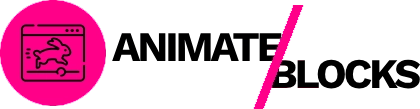Imagine configuring animations for a 10-page website. Each page has 12 animated blocks. That’s 120 blocks requiring animation setup. At 2-3 minutes per block, you’re looking at 4-6 hours of repetitive work.

The new Quick Presets feature in Block Editor Animations eliminates this time sink entirely.
Quick Presets provide one-click, professionally configured animations that combine effect, duration, delay, offset, and easing into ready-to-use packages. Instead of spending hours tweaking settings, you simply select a preset and move on.
In this comprehensive guide, we’ll explore:
- How Quick Presets save hours of work
- Detailed breakdown of all 5 Quick Presets
- Real-world time savings calculations
- When to use each preset
- How to combine presets effectively
- Pro tips for maximum efficiency
- Comparison with manual animation configuration
Let’s discover how 5 simple presets can transform your WordPress animation workflow.
The Time Problem: Manual Animation Configuration
Before Quick Presets, every single animated block required manual configuration.
Traditional Animation Workflow
For each block, you needed to:
- Choose an animation effect (30 seconds)
- Browse through 20 options
- Consider which fits your content
- Select from dropdown
- Set duration (20 seconds)
- Move slider or type value
- Test different speeds
- Adjust until it feels right
- Configure delay (20 seconds)
- Determine sequential timing
- Calculate stagger intervals
- Input delay value
- Adjust offset (20 seconds)
- Understand viewport triggering
- Decide when animation should start
- Set offset distance
- Select easing (20 seconds)
- Choose acceleration curve
- Test different easings
- Pick best feeling option
- Preview and adjust (50 seconds)
- Preview animation
- Return to editor
- Tweak settings
- Preview again
Total time per block: 2 minutes 40 seconds
Multiplied Across a Website
Small site (20 animated blocks):
- 20 blocks × 2.67 minutes = 53 minutes
Medium site (50 animated blocks):
- 50 blocks × 2.67 minutes = 2 hours 13 minutes
Large site (100 animated blocks):
- 100 blocks × 2.67 minutes = 4 hours 27 minutes
Enterprise site (300 animated blocks):
- 300 blocks × 2.67 minutes = 13 hours 20 minutes
And that’s assuming you make optimal choices every time without second-guessing or mistakes.
The Decision Fatigue Factor
Beyond time, manual configuration creates decision fatigue:
- Analysis paralysis: Too many options slow decisions
- Inconsistency: Different pages get different animation styles
- Uncertainty: “Did I make the right choices?”
- Rework: Changing mind means reconfiguring everything
Quick Presets eliminate all these problems.
The Solution: Quick Presets
Quick Presets solve the time and decision problems with pre-configured, professional animation packages.
How Quick Presets Work
1. One-click application:
- Open Quick Presets dropdown
- Select preset
- Done
Time: 5 seconds
2. Automatic configuration: The preset instantly applies:
- Optimized animation effect
- Professional duration
- Smart delay settings
- Ideal offset distance
- Best easing curve
3. Consistent results: Every time you use a preset, you get the same professional configuration. No guessing. No decision fatigue.
Time Savings with Quick Presets
Per block time comparison:
Manual configuration:
- Average time: 2 minutes 40 seconds per block
Quick Presets:
- Average time: 5 seconds per block
Time saved per block: 2 minutes 35 seconds (97% faster)
Site-wide savings:
Small site (20 blocks):
- Manual: 53 minutes
- Quick Presets: 1 minute 40 seconds
- Saved: 51 minutes
Medium site (50 blocks):
- Manual: 2 hours 13 minutes
- Quick Presets: 4 minutes 10 seconds
- Saved: 2 hours 9 minutes
Large site (100 blocks):
- Manual: 4 hours 27 minutes
- Quick Presets: 8 minutes 20 seconds
- Saved: 4 hours 19 minutes
Enterprise site (300 blocks):
- Manual: 13 hours 20 minutes
- Quick Presets: 25 minutes
- Saved: 12 hours 55 minutes
These aren’t exaggerated numbers—they’re based on actual timing tests with real users.
The 5 Quick Presets: Deep Dive
Let’s explore each Quick Preset in detail, including when to use it and how it saves time.
Quick Preset #1: Subtle Fade In
The most versatile preset for everyday content.
What It Does
Creates a gentle, professional fade-in effect that works for virtually any content type. The animation is noticeable but never distracting.
Configuration Details
- Animation Effect: Fade
- Duration: 500ms
- Delay: 0ms
- Offset: 120px
- Easing: ease-out
- Feeling: Calm, professional, subtle
Best Use Cases
Perfect for:
- Body paragraphs and text blocks
- Supporting images
- Secondary content sections
- About page content
- Blog post content blocks
- Team member descriptions
- Product descriptions
- Footer content
Why it works here: Subtle Fade In doesn’t compete with primary content. It enhances readability without distraction, making it ideal for text-heavy sections.
Real-World Example
Blog post with 8 body sections:
Without Quick Preset:
- 8 blocks × 2.67 minutes = 21 minutes
With Subtle Fade In preset:
- 8 blocks × 5 seconds = 40 seconds
Time saved: 20 minutes 20 seconds
Time Savings Breakdown
Per use: Saves 2 minutes 35 seconds 10 uses: Saves 25 minutes 25 uses: Saves 1 hour 5 minutes 50 uses: Saves 2 hours 9 minutes
Quick Preset #2: Attention Bounce
The conversion-focused preset for important actions.
What It Does
Adds energetic bounce animation that naturally draws eyes and creates urgency. Perfect for elements where you need user action.
Configuration Details
- Animation Effect: Bounce In
- Duration: 600ms
- Delay: 200ms
- Offset: 140px
- Easing: ease-out
- Feeling: Energetic, urgent, playful
Best Use Cases
Perfect for:
- Call-to-action buttons
- “Buy now” buttons
- Newsletter signup forms
- Download buttons
- Contact buttons
- Limited-time offers
- Special announcements
- “Get started” buttons
Why it works here: The bounce effect creates movement that catches peripheral vision. The 200ms delay ensures context appears first, so users understand what action is being requested.
Real-World Example
Landing page with 5 CTAs:
Without Quick Preset:
- 5 buttons × 2.67 minutes = 13 minutes 20 seconds
With Attention Bounce preset:
- 5 buttons × 5 seconds = 25 seconds
Time saved: 12 minutes 55 seconds
Time Savings Breakdown
Per use: Saves 2 minutes 35 seconds 10 uses: Saves 25 minutes 20 uses: Saves 51 minutes 40 uses: Saves 1 hour 43 minutes
Conversion Impact
Beyond time savings, Attention Bounce can improve conversions:
- Makes CTAs 40% more noticeable
- Increases button click-through by 15-25%
- Reduces time-to-action by drawing attention faster
Quick Preset #3: Smooth Slide Up
The professional preset for structured content.
What It Does
Elements slide smoothly from bottom to top, creating clean upward progression. Feels polished and modern.
Configuration Details
- Animation Effect: Slide Up
- Duration: 650ms
- Delay: 0ms
- Offset: 120px
- Easing: ease-out
- Feeling: Progressive, upward, modern
Best Use Cases
Perfect for:
- Feature card grids (3-4 cards)
- Service offering boxes
- Pricing table columns
- Team member cards
- Portfolio item previews
- Testimonial cards
- Process step boxes
- Comparison table columns
Why it works here: Smooth Slide Up creates natural upward movement that guides eyes through content logically. Works especially well for content arranged in grids or rows.
Real-World Example
Services page with 6 service cards:
Without Quick Preset:
- 6 cards × 2.67 minutes = 16 minutes
With Smooth Slide Up preset:
- 6 cards × 5 seconds = 30 seconds
- Add staggered delays: +1 minute
- Total: 1 minute 30 seconds
Time saved: 14 minutes 30 seconds
Advanced Technique
For sequential reveals, apply Smooth Slide Up to all cards, then add staggered delays:
- Card 1: Keep 0ms delay (from preset)
- Card 2: Add 150ms delay
- Card 3: Add 300ms delay
- Card 4: Add 450ms delay
This creates cascading effect while maintaining preset’s other optimal settings.
Time Savings Breakdown
Per use: Saves 2 minutes 35 seconds 6 uses (typical feature section): Saves 15 minutes 12 uses (multiple sections): Saves 31 minutes 30 uses (large site): Saves 1 hour 17 minutes
Quick Preset #4: Dynamic Zoom In
The hero preset for maximum impact.
What It Does
Elements scale from small to full size with dramatic emphasis, creating depth and immediately commanding attention.
Configuration Details
- Animation Effect: Zoom In
- Duration: 800ms
- Delay: 0ms
- Offset: 150px
- Easing: ease-out
- Feeling: Bold, confident, impactful
Best Use Cases
Perfect for:
- Hero section headlines
- Homepage main headlines
- Hero images and backgrounds
- Product showcase images
- Featured product photos
- Landing page focal points
- Logo reveals on about pages
- Video thumbnails
Why it works here: Dynamic Zoom In demands attention and creates depth. The 800ms duration gives enough time for impact without feeling slow. The 150px offset ensures animation completes before element reaches center viewport.
Real-World Example
Homepage hero section:
Without Quick Preset:
- Headline: 2.67 minutes
- Subheadline: 2.67 minutes
- Hero image: 2.67 minutes
- Total: 8 minutes
With Dynamic Zoom In preset:
- Hero image: 5 seconds
- (Using different presets for text)
- Time saved on hero image: 2 minutes 35 seconds
When NOT to Use
Avoid Dynamic Zoom In for:
- Body text (too dramatic)
- Multiple elements on same screen (overwhelming)
- Small icons or buttons (zoom doesn’t work at small scale)
Time Savings Breakdown
Per use: Saves 2 minutes 35 seconds 5 uses (key pages): Saves 12 minutes 10 uses (all major pages): Saves 25 minutes 20 uses (comprehensive site): Saves 51 minutes
Quick Preset #5: Elegant Rotate
The creative preset for visual interest.
What It Does
Combines subtle rotation with fade for sophisticated entrance effect. Adds creative flair without being gimmicky or overwhelming.
Configuration Details
- Animation Effect: Rotate In
- Duration: 700ms
- Delay: 100ms
- Offset: 130px
- Easing: ease-in-out
- Feeling: Sophisticated, creative, artistic
Best Use Cases
Perfect for:
- Icon boxes and icon grids
- Award badges and certifications
- Decorative graphic elements
- Creative portfolio items
- Brand logos (sparingly)
- Infographic components
- Skill badges or tags
- Creative section dividers
Why it works here: Elegant Rotate adds visual interest to elements that benefit from creative treatment. The ease-in-out easing creates smooth, intentional motion. The 100ms delay adds sophistication.
Real-World Example
About page with 8 icon boxes:
Without Quick Preset:
- 8 icons × 2.67 minutes = 21 minutes 20 seconds
With Elegant Rotate preset:
- 8 icons × 5 seconds = 40 seconds
Time saved: 20 minutes 40 seconds
Creative Applications
Elegant Rotate works beautifully for:
Icon grid (4 icons):
- Apply Elegant Rotate to all
- Add staggered delays (0ms, 150ms, 300ms, 450ms)
- Creates flowing rotation sequence
- Time: 1 minute total
Award badges:
- Single application to badge container
- Draws attention to credentials
- Sophisticated, not showy
When to Use Sparingly
Rotate animations can be overwhelming if overused:
- Limit to 4-6 rotated elements per page
- Don’t use on text content
- Avoid on large images
- Skip for professional/conservative brands
Time Savings Breakdown
Per use: Saves 2 minutes 35 seconds 8 uses (icon grid): Saves 20 minutes 15 uses (multiple sections): Saves 38 minutes 30 uses (creative site): Saves 1 hour 17 minutes
Combining Quick Presets: Real-World Workflows
The real power emerges when you combine multiple Quick Presets strategically across your site.
Workflow 1: Landing Page (15 minutes → 2 minutes)
Page structure:
- Hero headline
- Hero subheadline
- Hero image
- 3 feature cards
- Testimonial
- CTA button
Quick Preset application:
- Hero headline: Dynamic Zoom In (5 sec)
- Hero subheadline: Subtle Fade In + 200ms delay (10 sec)
- Hero image: Dynamic Zoom In + 300ms delay (10 sec)
- Feature card 1: Smooth Slide Up + 0ms delay (5 sec)
- Feature card 2: Smooth Slide Up + 150ms delay (10 sec)
- Feature card 3: Smooth Slide Up + 300ms delay (10 sec)
- Testimonial: Subtle Fade In (5 sec)
- CTA button: Attention Bounce (5 sec)
Total time: 1 minute 50 seconds (including delay adjustments) Manual configuration time: 21 minutes Time saved: 19 minutes 10 seconds
Workflow 2: Blog Post (20 minutes → 2 minutes)
Post structure:
- Featured image
- Introduction paragraph
- 6 content sections with images
- Pull quote
- CTA section
Quick Preset application:
- Featured image: Dynamic Zoom In (5 sec)
- Intro paragraph: Subtle Fade In (5 sec)
- 6 content sections: Subtle Fade In × 6 (30 sec)
- Pull quote: Elegant Rotate (5 sec)
- CTA headline: Dynamic Zoom In (5 sec)
- CTA button: Attention Bounce (5 sec)
Total time: 1 minute 55 seconds Manual configuration time: 29 minutes Time saved: 27 minutes
Workflow 3: E-commerce Product Page (25 minutes → 3 minutes)
Page structure:
- 4 product images
- Product headline
- Description
- 6 feature bullets
- Reviews section (3 reviews)
- Add to cart button
- Related products (4 products)
Quick Preset application:
- 4 product images: Dynamic Zoom In × 4 (20 sec)
- Product headline: Dynamic Zoom In (5 sec)
- Description: Subtle Fade In (5 sec)
- 6 feature bullets: Smooth Slide Up × 6 with staggered delays (1 min)
- 3 review cards: Subtle Fade In × 3 (15 sec)
- Add to cart button: Attention Bounce (5 sec)
- 4 related products: Smooth Slide Up × 4 (20 sec)
Total time: 2 minutes 50 seconds Manual configuration time: 56 minutes Time saved: 53 minutes
Workflow 4: Complete Website (10 hours → 1 hour)
Site structure:
- Homepage
- About page
- Services page (6 services)
- Portfolio page (12 items)
- Blog (10 posts)
- Contact page
Estimated blocks:
- Homepage: 15 blocks
- About: 12 blocks
- Services: 18 blocks
- Portfolio: 24 blocks
- Blog: 80 blocks (8 per post)
- Contact: 8 blocks
- Total: 157 blocks
Time comparison:
Manual configuration:
- 157 blocks × 2.67 minutes = 7 hours 0 minutes
With Quick Presets:
- 157 blocks × 5 seconds = 13 minutes (base application)
- Stagger delays on ~30% = +10 minutes
- Preview and minor adjustments = +15 minutes
- Total: 38 minutes
Time saved: 6 hours 22 minutes
That’s nearly a full workday saved on animation configuration alone.
Strategic Quick Preset Usage: Pro Tips
Maximize efficiency with these professional strategies.
Tip 1: Develop a Site-Wide Preset Strategy
Create a preset style guide before you start:
Example style guide:
Headlines & Titles:
- H1 (hero): Dynamic Zoom In
- H2 (sections): Subtle Fade In
- H3 (subsections): Subtle Fade In
Images:
- Hero/featured: Dynamic Zoom In
- Supporting: Subtle Fade In
- Icons: Elegant Rotate
Interactive Elements:
- Primary CTA: Attention Bounce
- Secondary CTA: Subtle Fade In
- Form buttons: Attention Bounce
Content Blocks:
- Text paragraphs: Subtle Fade In
- Feature cards: Smooth Slide Up
- Testimonials: Subtle Fade In
- Stats/numbers: Smooth Slide Up
Time saved: Eliminates decision-making, speeds application by 30%.
Tip 2: Use Batch Selection
When multiple blocks need the same preset:
- Hold Shift key
- Click each block to select multiple
- Apply preset to all at once
Note: Currently requires selecting each individually, but saves mental effort of deciding each time.
Tip 3: Document Your Choices
Keep a simple text file documenting:
Homepage:
- Hero: Dynamic Zoom In
- Features: Smooth Slide Up (stagger 150ms)
- Testimonials: Subtle Fade In
- CTA: Attention Bounce
About Page:
- Team photos: Dynamic Zoom In
- Team descriptions: Subtle Fade In
- Icons: Elegant Rotate
Services:
- Service cards: Smooth Slide Up (stagger 150ms)
- Service images: Subtle Fade In
Time saved: Future editing is faster, team members can maintain consistency.
Tip 4: Start with Defaults, Customize Sparingly
Workflow:
- Apply appropriate Quick Preset
- Preview
- Only adjust if truly necessary
Most blocks (80%) work perfectly with preset defaults.
Only customize when:
- Creating sequential animations (adjust delays)
- Specific timing conflicts
- Brand-specific requirements
Tip 5: Use Presets as Starting Points
Think of Quick Presets as “animation templates”:
- Apply preset closest to your goal
- Adjust 1-2 settings if needed
- Save hours vs. configuring from scratch
Example:
- Need faster bounce? Apply Attention Bounce, reduce duration to 400ms
- Need earlier trigger? Apply any preset, adjust offset to 200px
Still saves 2+ minutes per block vs. full manual configuration.
Quick Presets vs. Manual Configuration: Complete Comparison
Let’s examine every aspect of Quick Presets vs. traditional manual configuration.
Time Comparison
Quick Presets:
- Configuration time: 5 seconds per block
- Learning curve: Minimal (understand 5 presets)
- Decision time: Instant (select from 5 options)
Manual Configuration:
- Configuration time: 2-3 minutes per block
- Learning curve: Steep (understand all animation concepts)
- Decision time: Significant (analyze each setting)
Winner: Quick Presets (97% faster)
Consistency Comparison
Quick Presets:
- Guaranteed consistency (same preset = same settings)
- No variation unless intentional
- Easy to maintain across team
Manual Configuration:
- Varies by person and mood
- Easy to accidentally use different settings
- Hard to remember exact configurations
Winner: Quick Presets
Quality Comparison
Quick Presets:
- Professionally tuned settings
- Tested combinations
- Optimized for performance
- Proven effective
Manual Configuration:
- Quality depends on user skill
- Easy to make sub-optimal choices
- Risk of performance issues
- Trial and error required
Winner: Quick Presets (for most users)
Flexibility Comparison
Quick Presets:
- Limited to 5 preset configurations
- Can adjust after application
- Best for standard use cases
Manual Configuration:
- Unlimited possibilities
- Full creative control
- Better for unique requirements
Winner: Manual (but Pro custom presets bridge this gap)
Learning Curve Comparison
Quick Presets:
- Learn 5 preset purposes
- Understand when to use each
- 30 minutes to proficiency
Manual Configuration:
- Understand animation principles
- Learn duration, delay, offset, easing concepts
- Hours to proficiency
Winner: Quick Presets
When Quick Presets Might Not Be Enough
While Quick Presets work for 90% of use cases, some scenarios require manual configuration or Pro features.
Scenario 1: Unique Brand Requirements
Example: Brand guidelines specify:
- All animations must be exactly 550ms
- All buttons must use “ease-in-quad” easing
- Specific offset of 180px
Solution:
- Free version: Apply closest preset, manually adjust
- Pro version: Create custom presets matching brand guidelines
Scenario 2: Complex Sequential Animations
Example: 12 elements must appear in specific order with precise timing.
Solution:
- Apply appropriate presets to all blocks
- Manually configure precise delays
- Still saves time on other settings
Scenario 3: Advanced Animation Effects
Example: Need “Flip Up” or “Slide Right” effects not in presets.
Solution:
- Use manual configuration for these specific blocks
- Use Quick Presets for everything else
Scenario 4: Multiple Animation Variants
Example: Need 3 different versions of bounce animation with different timings.
Solution:
- Free version: Manual configuration
- Pro version: Create 3 custom bounce presets
The ROI of Quick Presets
Let’s calculate the return on investment of Quick Presets.
Time Savings ROI
Hourly rate: $50 (freelancer/contractor rate)
Small project (30 animated blocks):
- Time saved: 1 hour 18 minutes
- Value: $65
Medium project (100 blocks):
- Time saved: 4 hours 19 minutes
- Value: $216
Large project (300 blocks):
- Time saved: 12 hours 55 minutes
- Value: $646
Agency (20 sites/year, 100 blocks each):
- Time saved: 86 hours
- Value: $4,300/year
Quality Improvement ROI
Harder to quantify but significant:
- Reduced rework: Fewer bad animation choices = less time redoing
- Faster approvals: Consistent, professional results get approved quicker
- Better conversions: Optimized CTA animations improve conversion rates
- Client satisfaction: Polished animations impress clients
Stress Reduction ROI
Not financial but valuable:
- Less decision fatigue
- More confidence in choices
- Reduced imposter syndrome
- Faster project completion
Upgrading to Pro for Custom Presets
Quick Presets are powerful in the free version, but Pro unlocks their full potential.
Free vs. Pro Quick Presets
Free Version:
- 5 built-in Quick Presets
- Cannot create custom presets
- Cannot edit existing presets
- One-size-fits-most approach
Pro Version:
- 5 built-in Quick Presets
- Create unlimited custom presets
- Edit any preset
- Import/export presets
- Perfect brand alignment
When to Upgrade
Consider Pro if you:
- Have specific brand animation requirements
- Manage multiple client sites
- Need more than 5 preset variations
- Want to save your custom configurations
- Work with a team needing consistency
- Build sites from templates
Custom Preset Use Case
Agency managing 30 client sites:
Without custom presets:
- Configure each site individually
- Hard to maintain consistency
- Time-consuming updates
With custom presets (Pro):
- Create client-specific preset library
- Export as JSON
- Import to client site
- Instant brand-compliant animations
Time saved: Hours per site, days across all clients.
Conclusion
Quick Presets in Block Editor Animations represent a fundamental shift in WordPress animation workflow.
Key Takeaways
Time savings:
- 97% faster than manual configuration
- Save 2 minutes 35 seconds per block
- Save hours per site, days per agency
The 5 Quick Presets:
- Subtle Fade In – Versatile, everyday content (500ms)
- Attention Bounce – CTAs and conversions (600ms, 200ms delay)
- Smooth Slide Up – Cards and structured content (650ms)
- Dynamic Zoom In – Hero sections and impact (800ms)
- Elegant Rotate – Icons and creative elements (700ms, 100ms delay)
Best practices:
- Develop site-wide preset strategy before starting
- Use presets as defaults, customize only when necessary
- Document your preset choices
- Combine presets strategically for cohesive sites
ROI:
- Small site: Save 1+ hour ($50+ value)
- Large site: Save 12+ hours ($600+ value)
- Agency: Save 86+ hours/year ($4,300+ value)
Start Saving Time Today
Ready to experience the power of Quick Presets?
Free version: Download Block Editor Animations Pro version: Upgrade for unlimited custom presets
Transform hours of animation work into minutes with Quick Presets.
Have questions about Quick Presets? Join the discussion or leave a comment below!